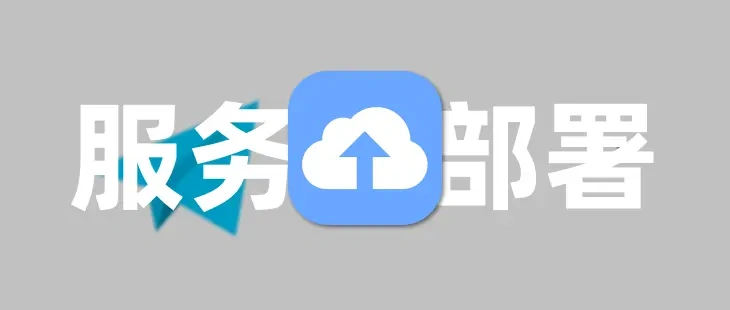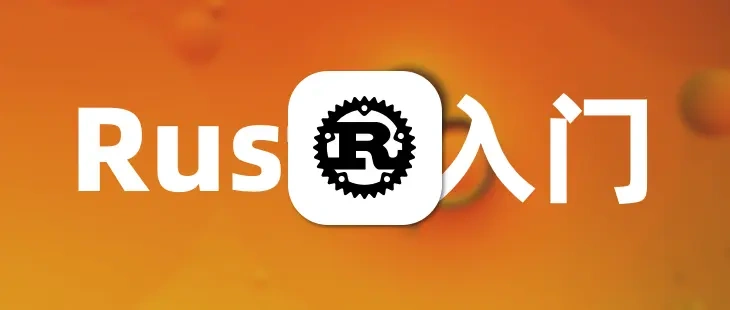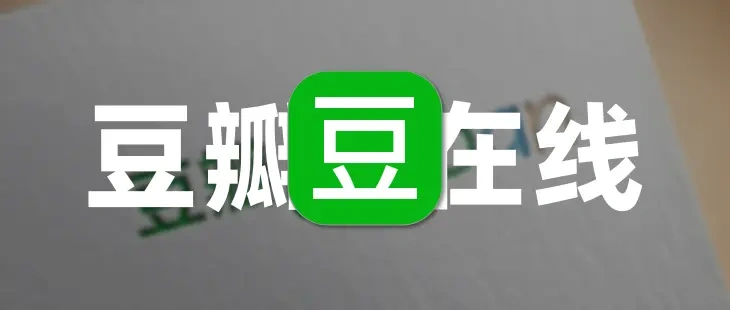
Hexo:添加豆瓣页并自定义样式
文章摘要
Efu GPT
此内容根据文章生成,并经过人工审核,仅用于文章内容的解释与总结
投诉写在前面:主题将在 1.8.10 版本后不再内置豆瓣页样式,如需使用请自行添加。
介绍
通过豆瓣页展示你的豆瓣信息
使用方法
- 使用命令安装插件
npm install hexo-douban --save - 在站点配置文件
_config.yml中添加豆瓣配置,具体可以参照项目文档douban: id: 270559401 builtin: true item_per_page: 10 meta_max_line: 4 customize_layout: page book: path: books/index.html title: '我的书单' quote: '读书之乐,无穷无尽。' option: cover: '' type: banner # 这里选择banner可以添加顶部banner,不填则不添加 desc: '记录了我读过的书籍。' leftend: '与书为伴,与书为友。' rightbtn: '部署项目' rightbtnlink: '' timeout: 10000 - 使用
hexo douban命令生成豆瓣页 - 运行
hexo server查看效果 - 使用自定义样式,添加到自定义样式文件中
.hexo-douban-items { display: flex; flex-wrap: wrap; gap: 12px; flex-direction: row; } .hexo-douban-items .hexo-douban-comment { display: none; } .hexo-douban-items .hexo-douban-item { position: relative; width: calc(100% / 4 - 9px); border-radius: 12px; border: var(--style-border); box-shadow: var(--efu-shadow-border); background: var(--efu-card-bg); transition: 0.3s; animation: slide-in 0.6s 0.3s backwards; border: var(--style-border); margin: 8px 0; height: 160px; min-height: 160px !important; overflow: hidden; } @media screen and (max-width: 1200px) { .hexo-douban-items .hexo-douban-item { width: calc(100% / 3 - 9px); } } @media screen and (max-width: 899px) { .hexo-douban-items .hexo-douban-item { width: calc(100% / 2 - 9px); } } @media screen and (max-width: 600px) { .hexo-douban-items .hexo-douban-item { width: 100%; } } .hexo-douban-items .hexo-douban-item:hover { border-color: var(--efu-main); } .hexo-douban-items .hexo-douban-item .hexo-douban-picture { width: 120px; height: 100%; top: 0; padding: 10px; } .hexo-douban-items .hexo-douban-item .hexo-douban-picture img { margin: 0; height: 100%; max-width: 100%; border-radius: 6px; } .hexo-douban-items .hexo-douban-item .hexo-douban-info { display: flex; flex-wrap: wrap; align-content: flex-start; height: 100%; position: relative; } .hexo-douban-items .hexo-douban-item .hexo-douban-info .hexo-douban-rating { position: absolute; bottom: 5px; line-height: 16px; } .hexo-douban-items .hexo-douban-item .hexo-douban-info .hexo-douban-meta { display: -webkit-box; overflow: hidden; -webkit-box-orient: vertical; } @media screen and (max-width: 1300px) { .hexo-douban-items .hexo-douban-item .hexo-douban-info .hexo-douban-meta { -webkit-line-clamp: 3 !important; } } @media screen and (max-width: 899px) { .hexo-douban-items .hexo-douban-item .hexo-douban-info .hexo-douban-meta { -webkit-line-clamp: 4 !important; } } .hexo-douban-items .hexo-douban-item .hexo-douban-info .hexo-douban-title { transition: all 0.2s ease 0s; white-space: nowrap; overflow: hidden; text-overflow: ellipsis; width: 100%; } .hexo-douban-items .hexo-douban-item .hexo-douban-info .hexo-douban-title a { border-bottom: 0; } .hexo-douban-items .hexo-douban-item .hexo-douban-info .hexo-douban-title a:hover { background: none; color: var(--efu-main); } .hexo-douban-pagination { margin-top: 1.25rem; animation: slide-in 0.6s 0.3s backwards; } .hexo-douban-pagination .hexo-douban-button { background: var(--efu-card-bg); height: 2rem; line-height: calc(2rem - 2px); border-radius: 8px !important; margin: 0 0.3rem; padding: 6px 12px; box-shadow: var(--efu-shadow-border); border: var(--style-border); transition: 0.3s; display: inline-flex; align-items: center; } .hexo-douban-pagination .hexo-douban-button:hover { background: var(--efu-main); } .hexo-douban-tabs { white-space: nowrap; overflow: hidden; display: flex; padding: 0.4rem 1rem 0.4rem 1rem; background: var(--efu-card-bg); border-radius: 12px; border: var(--style-border); animation: slide-in 0.6s 0.3s backwards; } .hexo-douban-tabs:hover { border-color: var(--efu-main); } .hexo-douban-tabs a { padding: 0.1rem 0.5rem; margin-right: 6px; font-weight: 700; border-radius: 8px !important; border-bottom: 0; } .hexo-douban-tabs .hexo-douban-tab-active { background: var(--efu-main); } - 添加到页面
extends: head: # 在head中插入 / Insert in head - <link rel="stylesheet" href="/css/custom.css">
寻找豆瓣ID
- 注册并登录豆瓣
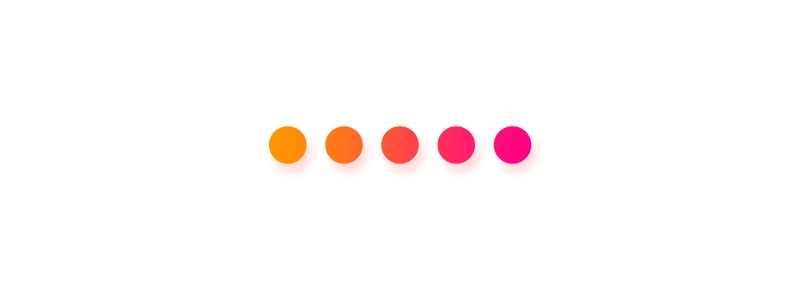
- 拖拽这张照片到浏览器地址栏,可在地址后缀中看到你的豆瓣ID
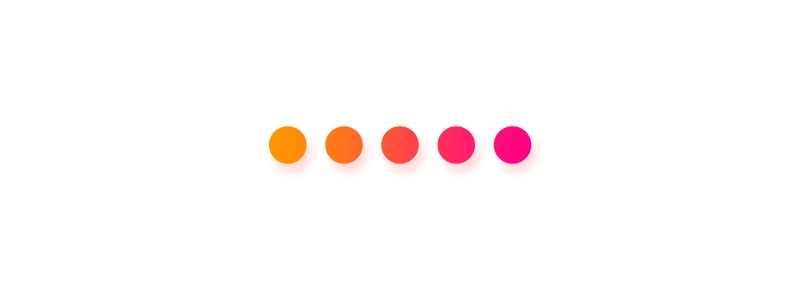
- 地址栏ID即为你的豆瓣ID
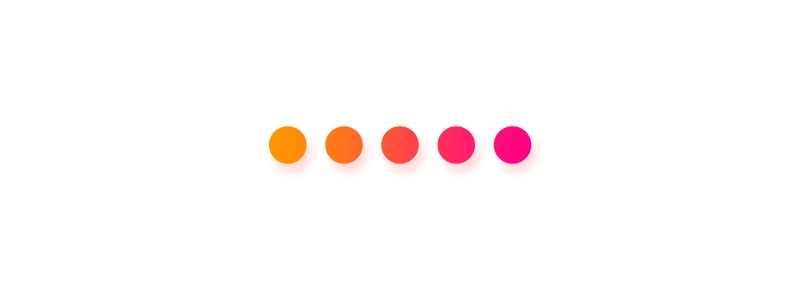
预览
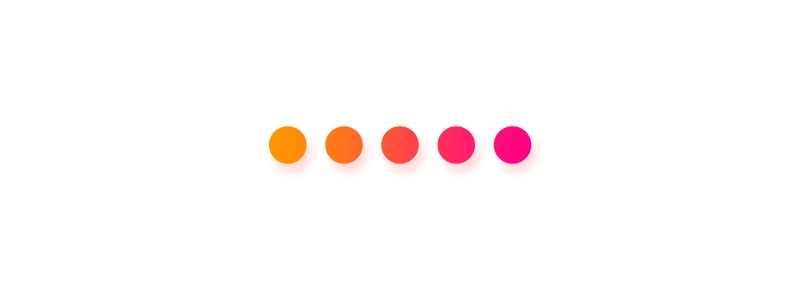
- 感谢您的赞赏。
赞赏名单
因为有你们的支持,我才体会到写文章的价值。
本文是原创文章,采用CC BY-NC-SA 4.0协议,完整转载请注明来自Ever Fu
评论 ()